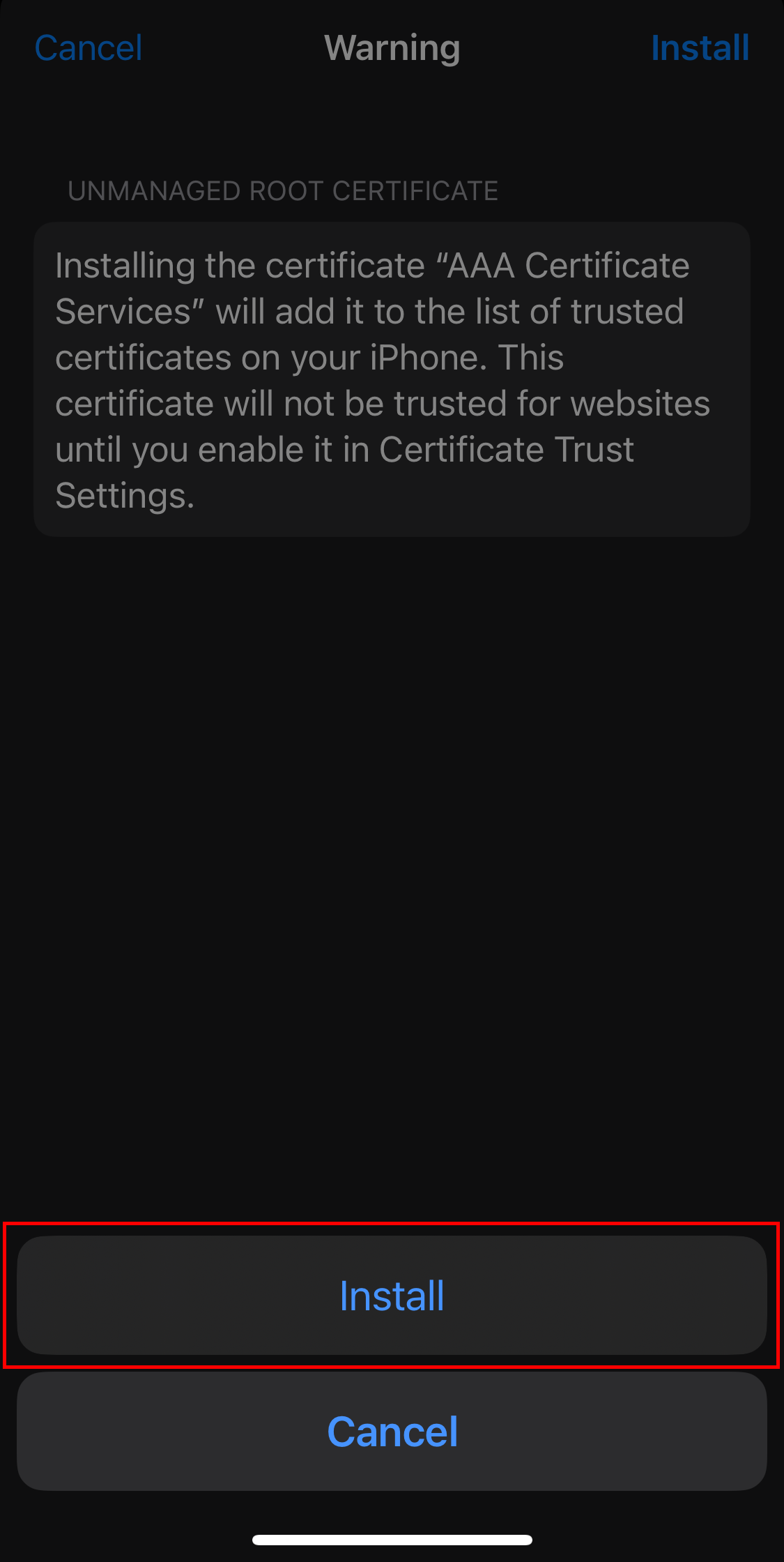- de
- en
You are here: aktuelles » en » ios8021xstepbystep
En:ios8021xstepbystep
This is an old revision of the document!
Table of Contents
Step by step guide for the 802.1X WiFi on iOS
1: Removing an old 802.1X profile from iOS (optional)
To ensure a clean installation, make sure to remove any existing old copies of our profile.
This step is only needed if you already have an old version of our 802.1X configuration profile and wish to reinstall a new one.
Open the Settings App and navigate to General.
Tap VPN & Device Management, you will be presented with all installed and pending configuration profiles currently on your system.
Tap the one called 802.1X (GSG) and press Remove Profile. You will be asked for your device Pin. Enter it and confirm the removal of the profile.
If there is no profile called 802.1X (GSG) on your device, you can skip to step 2.
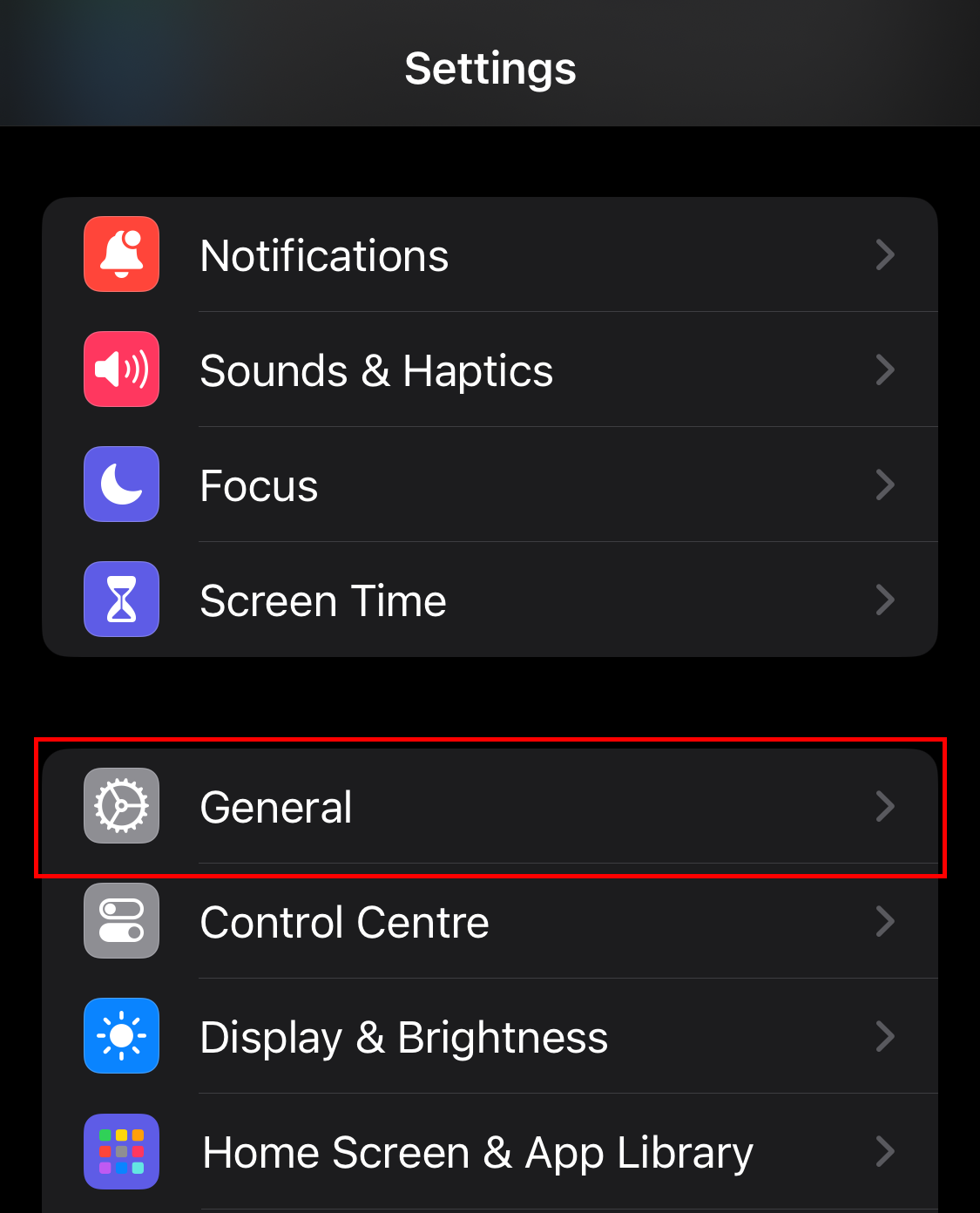
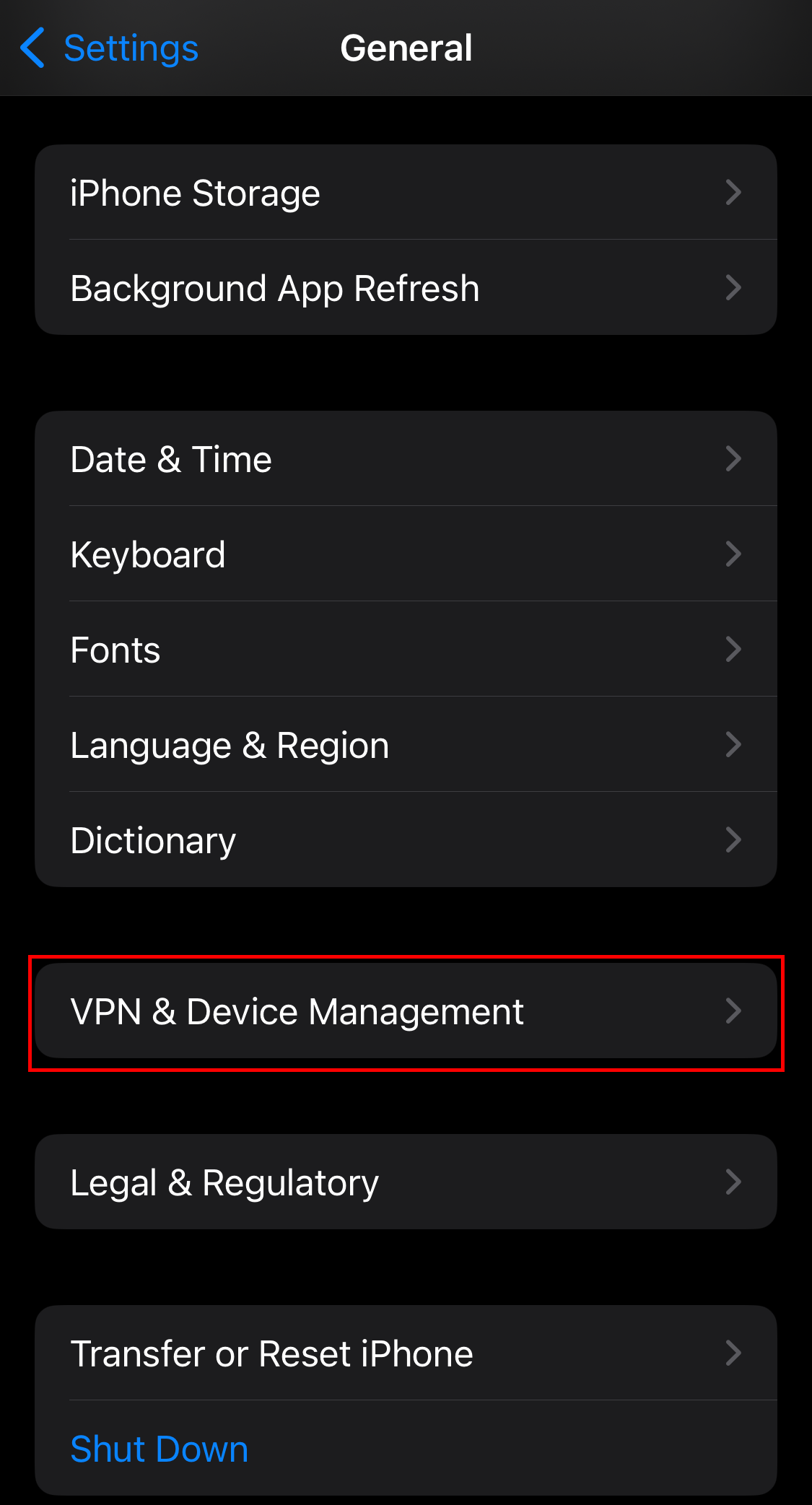
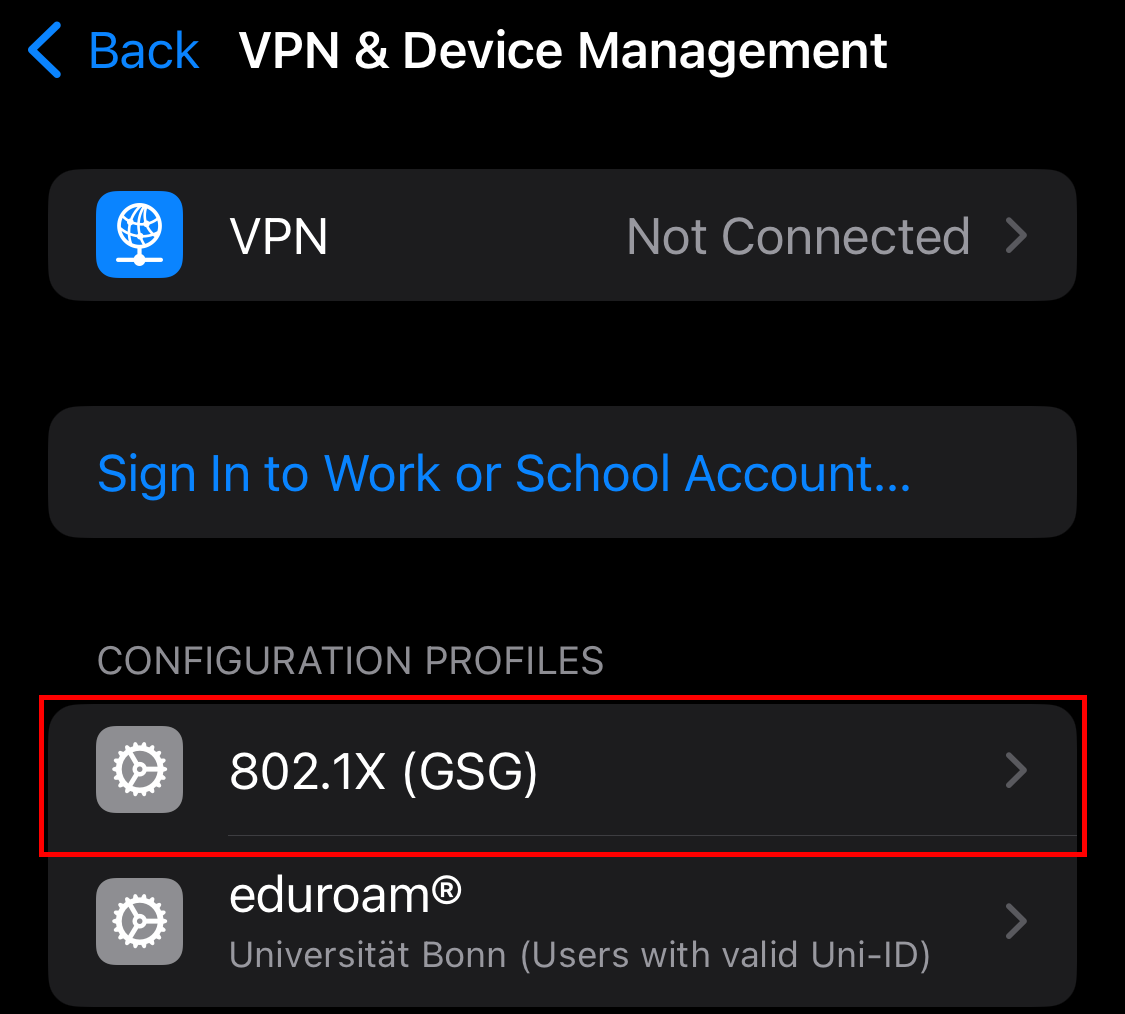
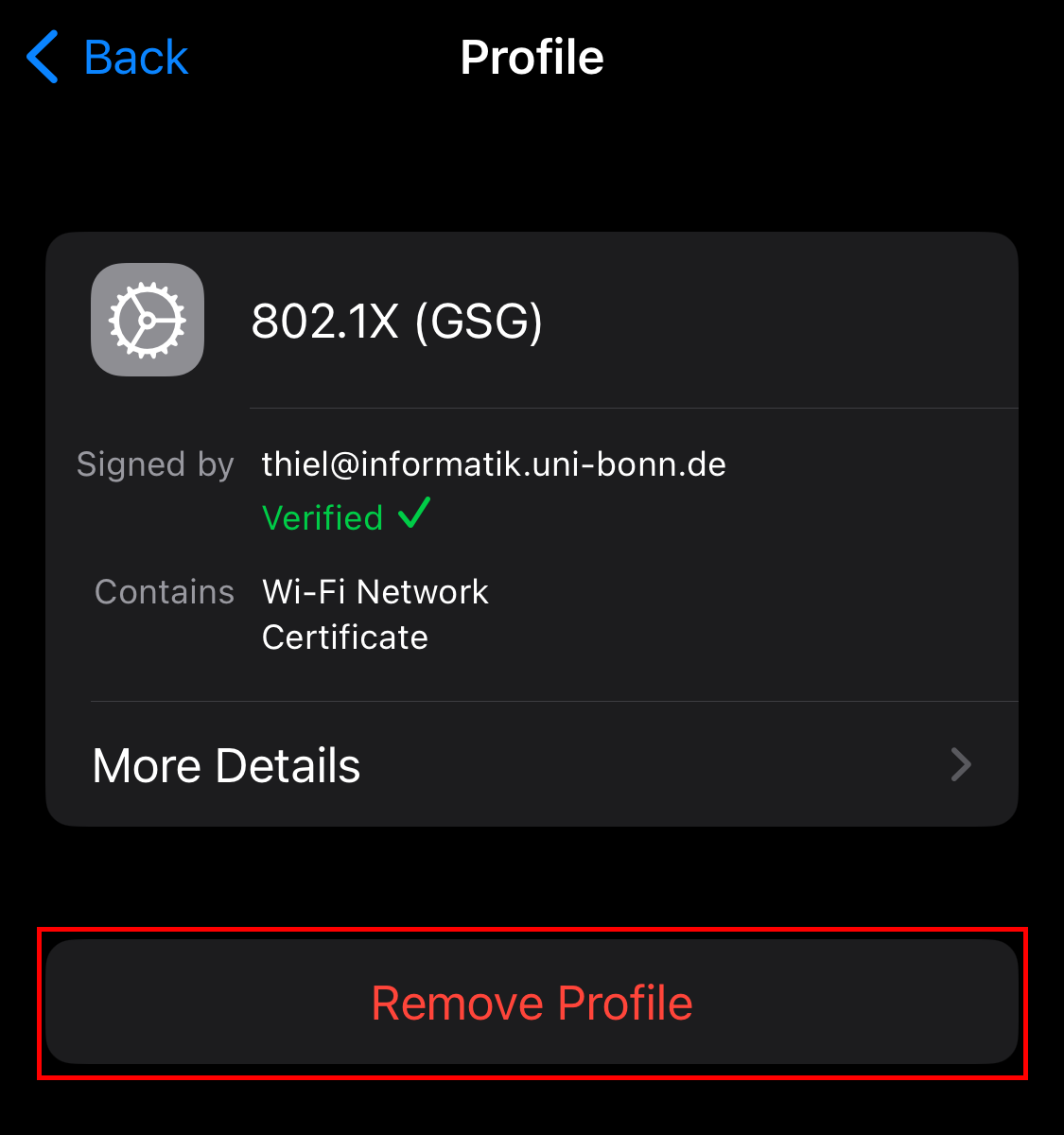
2: Download the profile
In order to use the WiFi at our building, you will need to download the profile first.
Click here to download it.
You should receive a pop up warning you that the website is trying to download a configuration profile. Tap allow to continue.
If you have multiple devices connected to your Apple ID, you might be asked on which device to install the profile, in that case, choose the appropriate device (most likely “iPhone”).
The profile will then be downloaded but still needs to be verified and installed in the settings app.
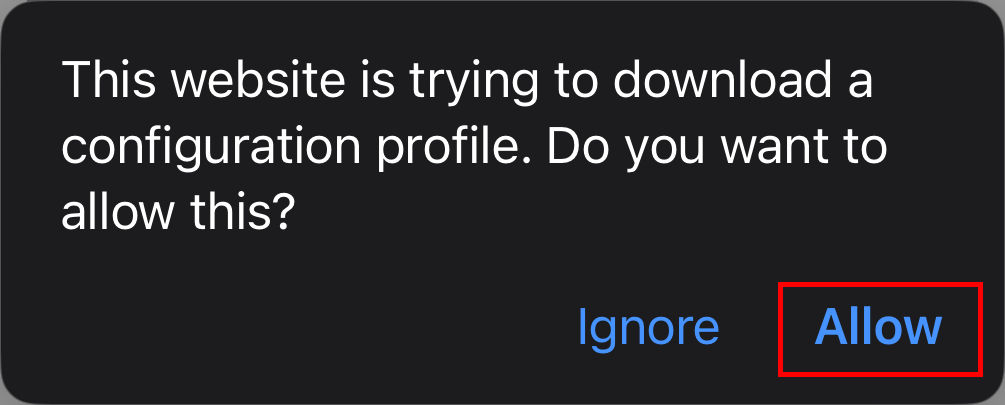
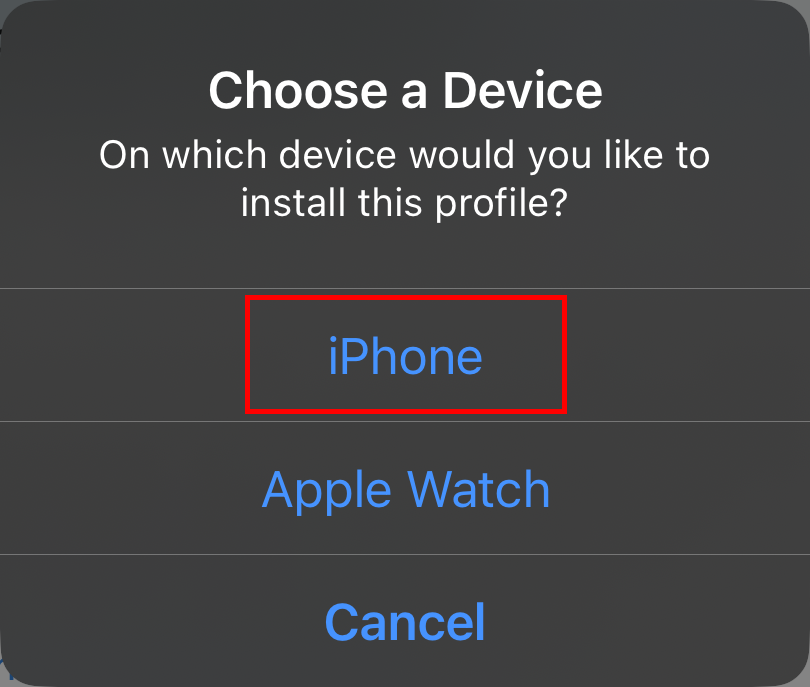
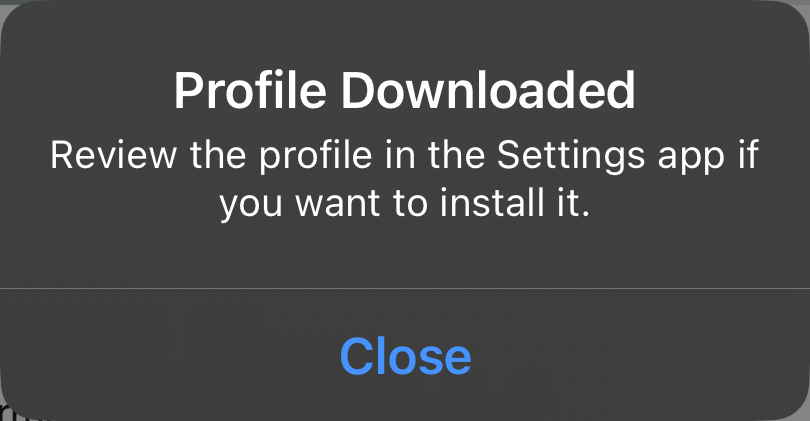
3: Locating the new profile
Open the Settings App and navigate to General.
Tap VPN & Device Management, you should see our 802.1X (GSG) profile in the Downloaded Profile list.
Tap on it to start the installation process.
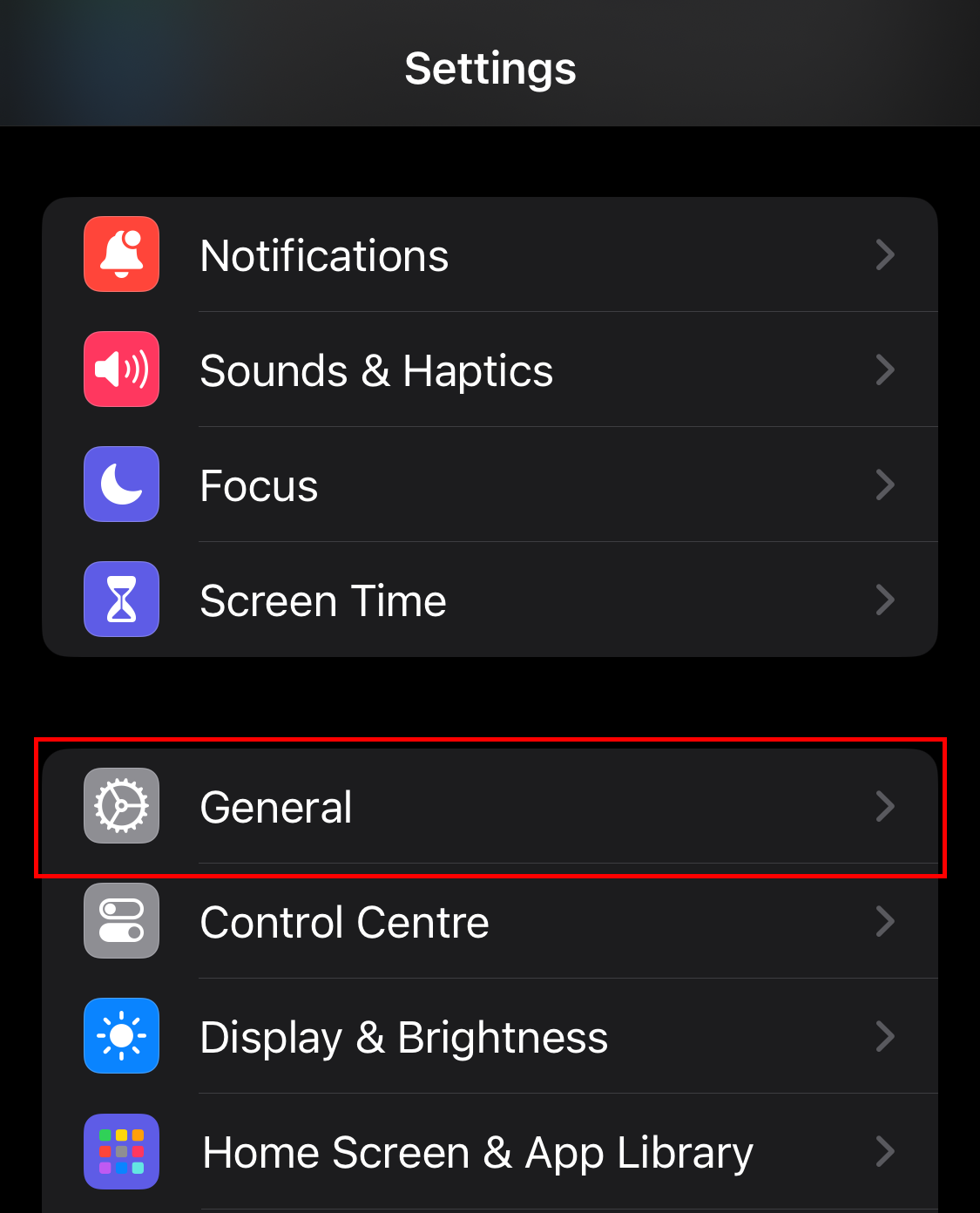
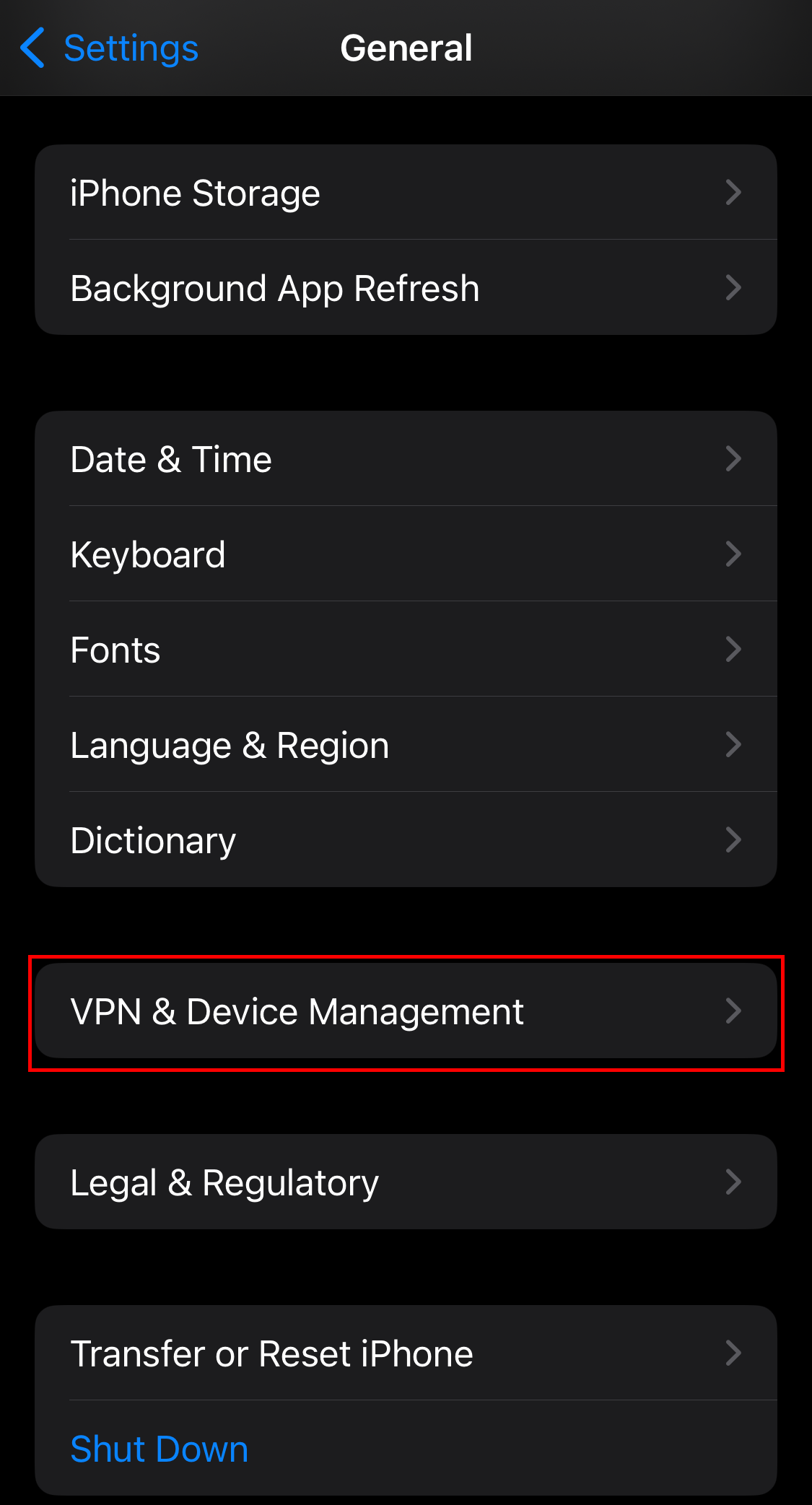
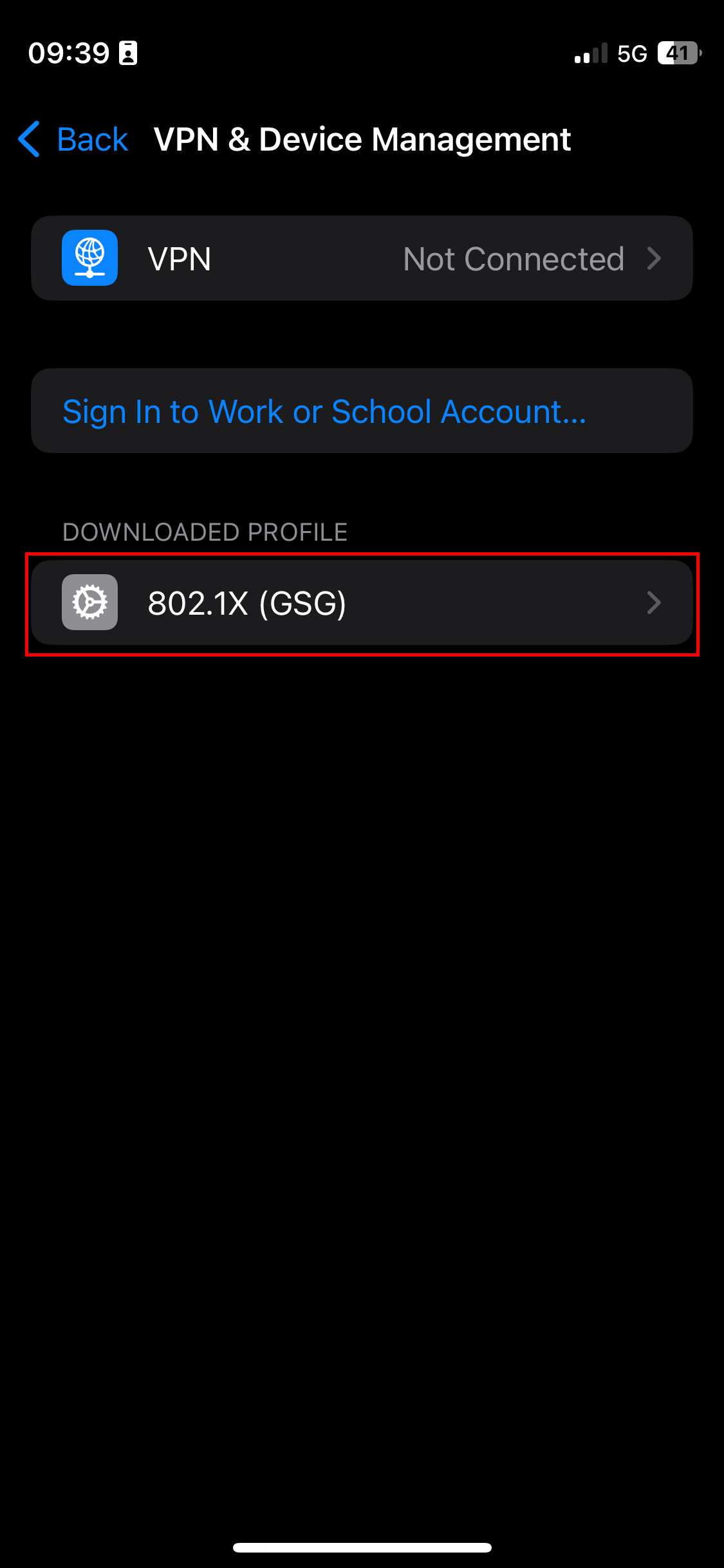
4: Installing the new profile
After tapping the profile, you will be shown some general information about it. Tap Install to continue the installation process.
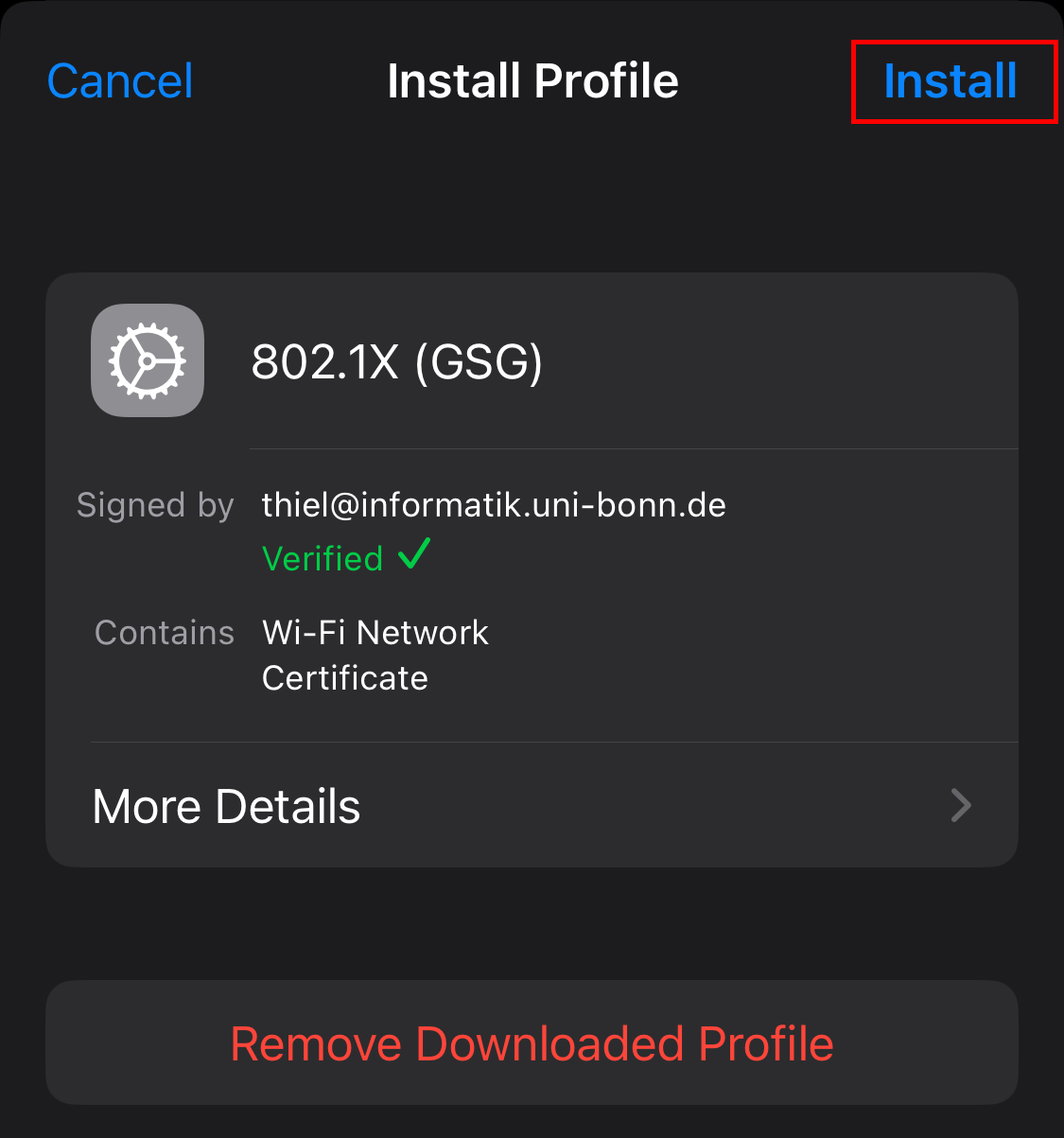
Next, you will be informed, that your username and password will be stored on the device. Tap Next.
You will then be informed that the “AAA Certificate Services” will be added to your system by the profile. Tap Install.
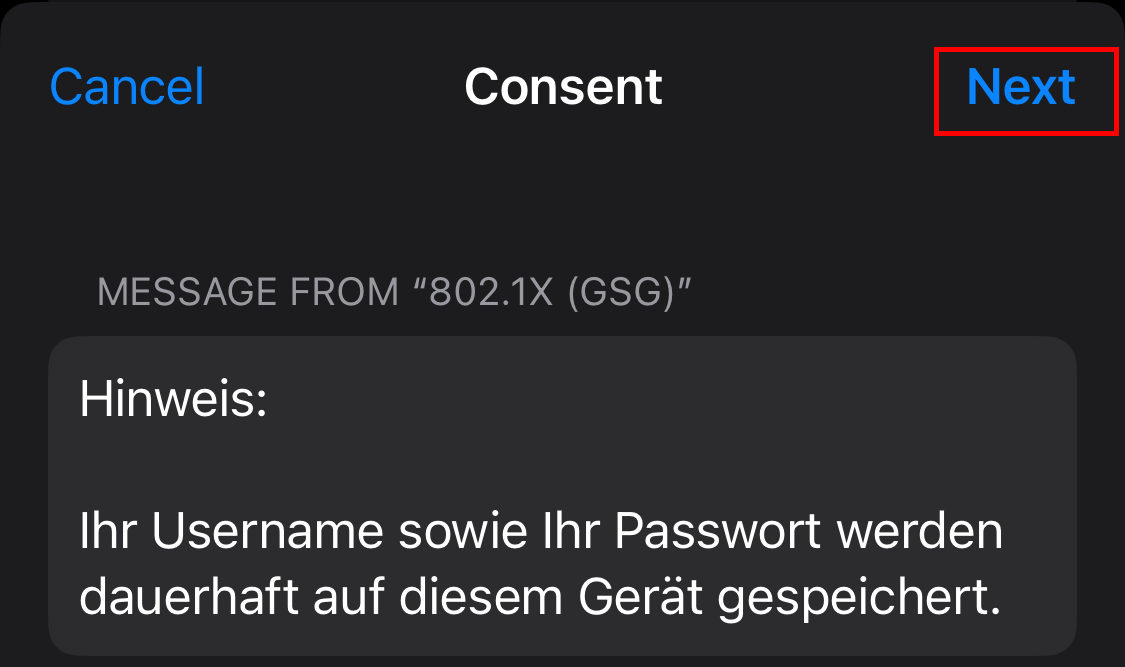
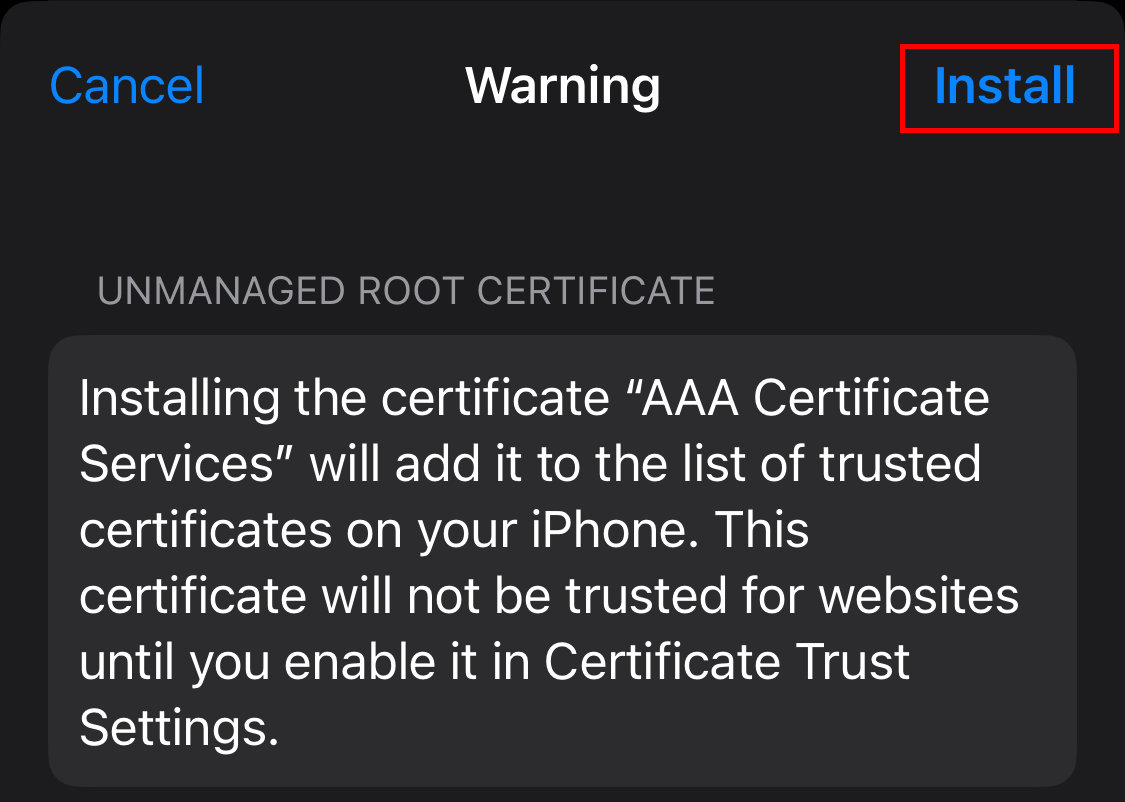
Finally, a button labeled Install will appear, tap it to continue.