- de
- en
En:accounts:students:manage:meinformatik
This is an old revision of the document!
Table of Contents
Students Account for Media Informatics
Apply for a new account
If you want to apply for an b-it-account for Media Informatics, please consider following:
- You must be enrolled in b-it as a Student and study Media Informatics as major.
- You need a Uni Bonn ID. This is requested in Hochschulrechenzentrum Universität Bonn. For the request it is necessary to have a study certificate from Aachen.
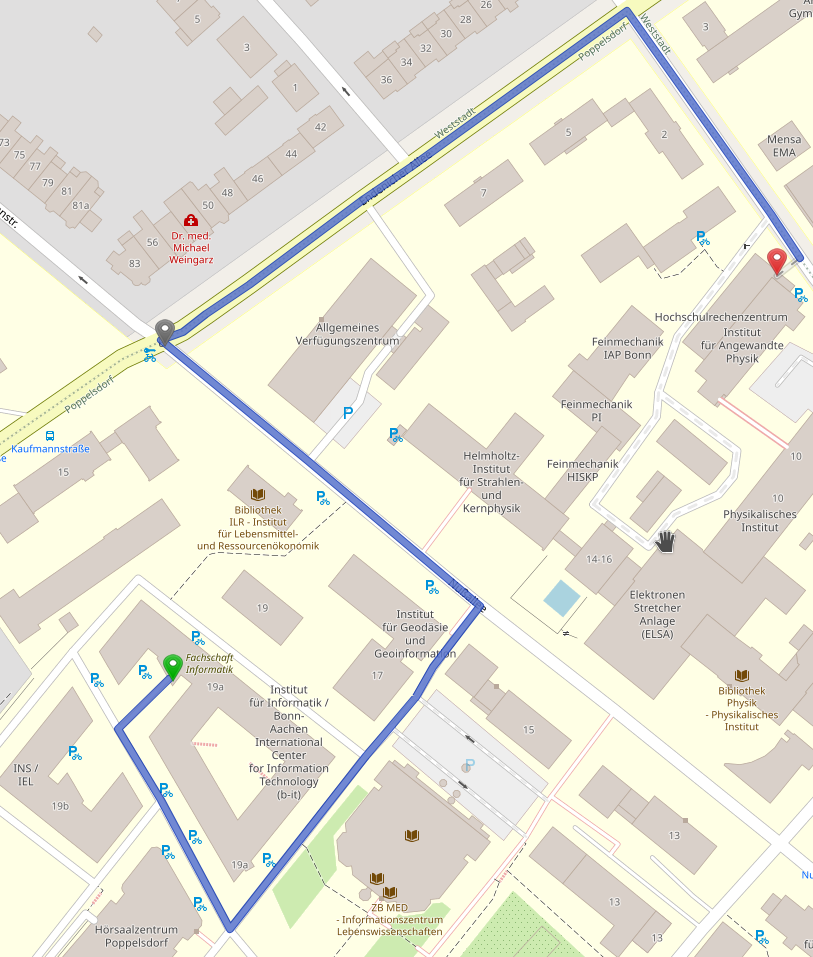
For applying an account, please go to the terminals either in Informatik-Neubau (Room 0.014 or Foyer b-it) in Endenicher Allee 19A. To apply, you have to give in following informations
- Do you already have an informatics account? - No
- Do you want to start giving in your data? - Yes
- Name: - Your first name
- Surname: - Your Surname
- Enrollment Number: - Your enrollment number in b-it partner high schools (both Bonn & Aachen)
- Number of Semesters: - Your current semester (On your student ID)
- Street and House number - Please notice: the letter “ß” is NOT supported, please give in “Beispielstrasse 12” instead of “Beispielstraße 12”
- Zip Code: - Your ZIP Code, 5 numbers
- City: - Your City
- Email Address: - Your current Email address, preferably your university email address e.g. @uni-bonn.de
After you have given this data step by step, you will be asked if you want to change your input. If you don't see any mistake, you can continue by pressing NO . After this step, your data will be stored in our systems and an application with your data will be printed on the printer near the terminal. Your account is not active yet. To unlock it, please drop the application signed in one of the following places:
- GSG-Office, Room 0.014 in Informatikzentrum (Neubau)
- GSG-Letterbox (In Hörsaalzentrum behind the office of janitors)
You will be unlocked by us as soon as possible.
Extend your existing account
If you already have a CS-Account and it is about to expire, you have to extend it by filling out the extension form on the terminal of GSG or online (only within the Informatics network), sign it and send it to us. If you aren't in the Institutes' building, you can reach this link via VPN or an SSH tunnel.
Please notice:
- You have to enter your password to extend your account.
- You have to study Media Informatics in b-it
- You need a Uni Bonn ID. This is requested in Hochschulrechenzentrum Universität Bonn. For the request it is necessary to have a study certificate from Aachen.
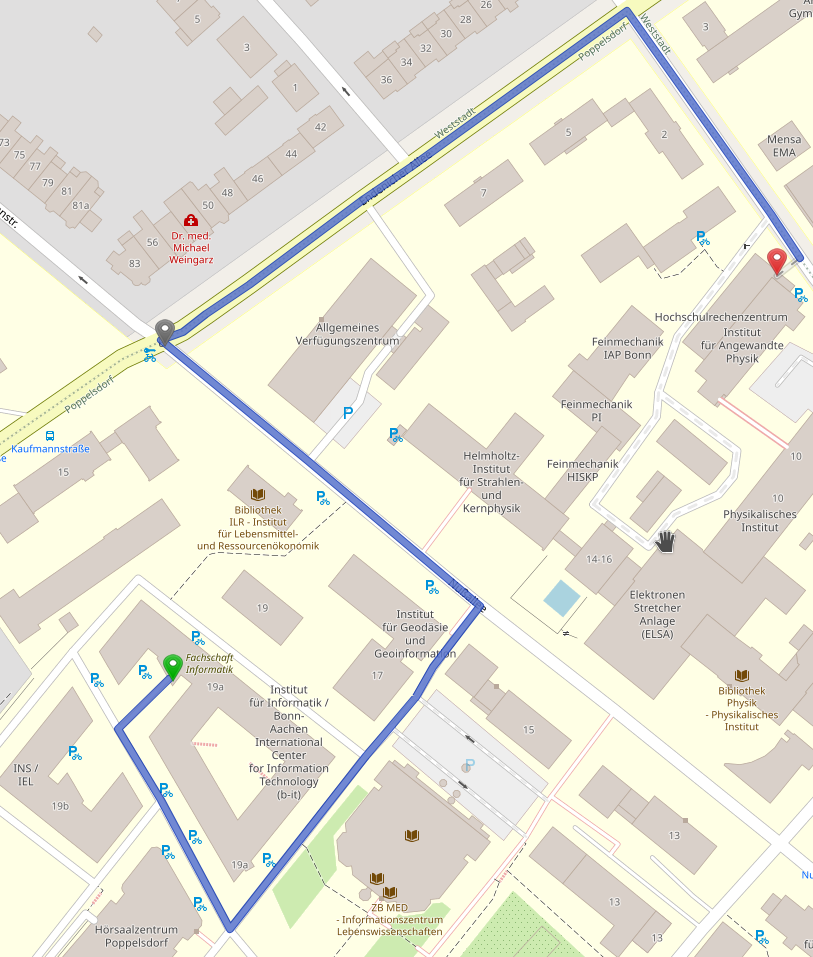
For an extension application, you will need to give in following data:
- Do you have an account already? - Yes
- your username - Your username (also referred to as UID), if forgotten: contact us.
- your password - Your password, if forgotten: contact us.
- Enrollment Number: - Your enrollment number of b-it partner universites.
- Number of semsters - current semester
Now you will be asked to change your password because of security reasons. If you have completed this process, you will be shown a list of your data and you can change it if you see any mistake. For further step, an application will be printed out in the printer nearby. Please send this application signed to one of the following places:
- GSG-Office, Room 0.014 in Informatikzentrum (Neubau)
- GSG-Letterbox (In Hörsaalzentrum behind the office of janitors)
Your account will be extended by us as soon as possible.
FAQ
Where are the Account Terminals?
There are no account terminals anymore. Please use our online account creation system.
"My Enrollment Number is not in the system"
Historic message when the system didn't believe you study Informatics etc. See next paragraph.
"According to our records you do not study Informatics etc."
This is usually the case when you were not yet enrolled while we got the list of the students. Please send us a verifiable enrollment certificate (PDF) via e-mail. You can create that yourself quickly on Studienservice. (Login there, click “Notifications” → “Studienbescheinigung (auch für BaFöG)”)
RWTH Students (B-IT Media Informatics students): please send us your RWTH enrollment certificate instead (download in RWTHonline → Documents; after enrollment at RWTH).
"When do I have to renew my account?"
The CS or b-it identifier must be extended by 30 November of each year. The extension period is the beginning of the winter semester until the 30th of November of the same year. Please renew your account within the regular extension periods!
"My Account has expired"
If it was not possible for you to renew your account in due time:
If you have a Uni-Bonn Uni-ID (most of you!), you can re-enable your account from the renewal page on startup. Follow the link forgotten or expired?. This is the fastest way!
All others (guest auditors and similar) please send us an e-mail with your eletronic enrollment certificate. This procedure also applies to students who forgot to extend their accounts at the beginning of the semester.
"I forgot my password"
Please use the password reset page.
"I forgot my account name"
Please use the password reset page (2nd option). If you still remember the password, you don't need to actually change the password after you've been reminded of the login name.
"My Uni-ID isn't registered with my account, so the password reset does not work"
Please send us an e-mail with your eletronic enrollment certificate from your Uni-ID e-mail. If all fits, we'll change your registered E-mail address to your Uni-ID.
"My Uni-ID is registered with my account, but the passwort reset didn't send me an e-mail"
Please read your Uni-ID-Email, delete unneeded messages and empty the Trash folder. We see regular delivery failure messages where mailboxes exceeded their storage quota.
"I lost my paper application"
For a renewal request, simply download a new one from the application server. For a new account, send us an electronic enrollment certificate as e-mail.
"The password is too easy"
To construct a password for a computer science / b-it identifier, the following criteria must be met:
- The password must contain a minimal of 12 characters.
- The password must contain at most 127 characters.
- The first 8 characters must contain:
- Latin uppercase letters : A, B, C, … Z
- Latin lowercase letters : a, b, c, … z
- Arabic numbers : 0, 1, 2, … 9
- not alphanumeric characters : #?~:;,.{}()/_=%+-
- The password must not be part of your login name or your correct name.
- The character categories should appear mixed (not as in “1Hello2”).
- Ingredients should not be found in a dictionary or dictionary.
- Only characters from the above character category are allowed (1-4).
A little tip: think of a word and modify it: Example: Bleistift (engl. Pencil) → B1ejsT.ft (“k” becomes “1”, “i” becomes “j” and “.”)
"I mistyped my password and now my Account is locked, what can I do?"
If you fail to use the correct password for five times within five minutes, your account will be locked down for five minutes. After that waiting time your account will be reactivated automatically. So please be patient, wait for five minutes and then try again.
"What are the 'safety instructions'?"
In order to be permitted to use various rooms in the informatics center you need to pass a short quiz on fire safety. This can be found in our User Management System. under the point “safety instructions”.
You have to pass this quiz after creating your account and renew it once a year! Failure to do so will result in your account being automatically suspended.
"My new account was suspended after a few days"
If your new / renewed account becomes unusable after a few days, you most likely haven't completed the safety instructions quiz.
You can “renew” it on Startup. Use the link “forgotten/expired”. You'll need your uni-id, its password and your matriculation number.
Afterwards please go to our User Management System and choose “safety instructions”.
